Koha Opac customize Tricks and Coding
 | Koha is the first free software library automation package. In use worldwide, its development is steered by a growing community of users collaborating to achieve their technology goals. Koha’s feature set continues to evolve and expand to meet the needs of its user base. |
Today, many colleges and universities offer some sort of OPAC to help their students gain access to the materials available in their libraries. Most public libraries have also developed their versions of an OPAC, making information readily available to library visitors.
To use an OPAC, a library patron or college/university student has to access the library link online/offline and then click into the OPAC. Searches can be done by title, author, date, or even subject. Results offer a link for quick electronic access or by making it clear where each item is physically located.
OPAC Configuration
There are a lot of ways you can customize your OPAC in Koha.
- Decide how you want your OPAC to look & what content you want on the main page
- Create a library-branded stylesheet using CSS
Important
Do not edit the default CSS files, instead create a new one, that way the system can always fall back on the original CSS.
- Create a custom XSLT stylesheet to change the way search results and bib records appear in the OPACQuestion-
- How many blocks are in Koha OPAC for Customization?
Answer- Mainly Koha OPAC is distributed into the following 13 blocks. The below-mentioned blocks can be customized using koha News Tools (koha version 22.05 and newer versions).
- Article Requests Disclaimer Text
- Opaccredits
- OpacCustom Search
- Opacheader
- OpacLibraryInfo
- OpacLoginInstructions
- OpacMainUserBlock
- OpacMoreSearches
- OpacMYSummaryNote
- OpacNav
- OpacNavBottom
- OpacNavRight
- OpacSuggestionInstructions
Example – Open Tools Module – click on HTML customizations (see below window)
 |  |
New additional content (HTML customizations)
Koha Opac customize Tricks and Coding
Header
Note- We mention all types to customize koha Opac. you will only use one type which is best for your view. ਇਸ ਆਰਟੀਕਲ ਵਿਚ ਵੱਖ ਵੱਖ ਤਰੀਕੇ ਨਾਲ ਕੋਡਿੰਗ ਦਿੱਤੀ ਗਈ ਹੈ, ਤੁਸੀਂ ਸਿਰਫ ਇਕ ਤਰੀਕਾ ਹੀ ਚੁਣਨਾ ਹੈ ਜੋ ਤਹਾਨੂੰ ਚੰਗਾ ਲੱਗੇ। (ਧੰਨਵਾਦ)
First Type
- Create a header image and save it into the home folder of koha
- Rename the image (e.g. header.jpg)
- Open the terminal (ctrl+alt+t) and Run the following command to copy the header image in htdocs folder of the koha server:-
sudo cp /home/koha/header.jpg /usr/share/koha/opac/htdocs
Login to Koha staff interface
Go to Tools→News→New Entry (HTML customization for koha version 21.11)→opacheader
<img src=”http://Kohaopac IP/header.jpg” width=”100%” height=”100%” alt=”” />
| <img src=”your institution header image address” width=”100%” height=”100%” alt=”” /> |
Third Type
OPAC header can consist of the header image and a few URL links, which is helpful for the users. The image should be a banner image having the library name, address, logo, etc. To set the image in the header part of the OPAC, first of all, design an image, rename the image, and the same name should be used in the HTML command, then copy the image and paste it into the ‘htdocs’ folder. To paste the image in the htdocs folder the steps are:
• Open the terminal by pressting Ctrl+Alt+T
• Type sudo su – enter the Linux password (same password which has been set up during linux installation)
• Type gksudo nautilus – a window will open – click on home-usr-share-koha-opac-htdocs.
• Paste the image in the htdocs folder.
They type the below command in the opacheader menu in Koha, Adjust height and width according to the need.
| <center> <img src=”/koha-logonew.JPG” width=”1200px” height=”200px”></center> <div id=”menu2″ style=”background: #ffffff; padding: 3px; float: left; width: 99%;”> |
To add useful links in the OPAC header type the following command in the ‘opacheader’ field and add the URL link as per your requirement.
OPAC Header Command for Inserting Useful URL Links in the Header
| <ul> <li style=”display:inline;”><a href=”https://www.pwcdimapur.com/>Pranabananda Women’s College</a></li> | <li style=”display:inline;”><a href=”https://ndl.iitkgp.ac.in/”>National Digital Library</a></li> | <li style=”display:inline;”><a href=”http://Community.WorldLibrary.In/?AffiliateKey=NDL-DH1727″>World eBook Library</a></li> | <li style=”display:inline;”><a href=”http://www.southasiaarchive.com/”>South Asia Archive</a></li> | |
To display the name of the library or institution type the following command which will move in the OPAC heard.
OPAC Header Command for Inserting Welcome Message in the Header
| <div id=”Welcome”> <h1><centre><marquee>Welcome to Guru Nanak College Central Library, Online Public Access Catalogue (OPAC)</marquee></centre></h1> </div> |
Now customize the remaining blocks of koha by adding the following HTML/ CSS codes:- Left Navigation (Upper) (OpacNav)Open Tools→News→New Entry (HTML customization for koha version 21.11)→OpacNav <h6><strong><span style=”font-size: 18px;”>Important Links</span></strong></h6> <ul> <li style=”font-size: 14px;”><a href=”https://www.rnpedia.com/”>RNPedia(Nusring Notes & Community)</a></li> <li style=”font-size: 14px;”><a href=”https://www.currentnursing.com/nursing_theory/”>Nursing Theories(Open Access Articles)</a></li> </ul> <h6><span style=”font-size: 18px;”>Open Access E-Books</span></h6> <ul> <li style=”font-size: 14px;”><a href=”https://www.pdfdrive.com/”>PDF Drive</a></li> <li style=”font-size: 14px;”><a href=”https://www.doabooks.org/”>DOAB</a></li> <li style=”font-size: 14px;”><a href=”https://bookboon.com/”>Book Boon</a></li> <li style=”font-size: 14px;”><a href=”https://www.gutenberg.org/”>Project Gutenberg</a></li> </ul> <h6><span style=”font-size: 18px;”>Open Access E-Journals</span></h6> <ul> <li style=”font-size: 14px;”><a href=”https://www.doaj.org/”>DOAJ</a></li> <li style=”font-size: 14px;”><a href=”https://www.journalguide.com/”>Journal Guide</a></li> <li style=”font-size: 14px;”><a href=”https://paperhive.org/”>Paper Hive</a></li> <li style=”font-size: 14px;”><a href=”https://www.knowledgeunlatched.org/”>Knowlwdge Unlatched</a></li> <li style=”font-size: 14px;”><a href=”https://www.gyanmalalibrary.com/”>Jobs & UGC NET </a></li> </ul> <h6><span style=”font-size: 18px;”>Theses & dissertations</span></h6> <ul> <li style=”font-size: 14px;”><a href=”https://oatd.org/”>Open Access Thesis & Dissertations</a></li> </ul> |
Bottom Left Navigation |
Main User Block (OpacMainUserBlock)Open Tools→News→New Entry (HTML customization for koha version 21.11)→OpacMainUserBlock <center>Welcome to the Library</center><br /><img src=”https://i.postimg.cc/YCJjZ5H8/library.jpg” width=”100%” height=”200″ /> <h2><span align=”center” style=”color: #0c426f; font-size: x-large;”> <br />About Library </span></h2> <p align=”justify”>Write Here Welcome massagefor your library.</p> <style> #poop { text-shadow: -1px 0 #000, 0 1px #000, 1px 0 #000, 0 -1px #000, 0 0; font-style: bold; font-size:2em; font-weight:bold; color: #ffffff; </style> <div id=”poop”> <marquee behavior=”scroll” direction=”left”> It is recommended to change your default password after the 1st login. </marquee> </div> |
Right Navigation (OpacNavRight)Open Tools→News→New Entry (HTML customization for koha version 21.11)→OpacNavRight <p style=’margin-top:0cm;margin-right:0cm;margin-bottom:10.0pt;margin-left:0cm;line-height:115%;font-size:15px;font-family:”Calibri”,”sans-serif”;’><span style=”font-size:12px;line-height:115%;”> </span></p> <table style=”border-collapse:collapse;border:none;”> <tbody> <tr> <td colspan=”2″ style=”width: 225.15pt;border-top: 1pt solid rgb(79, 129, 189);border-right: 1pt solid rgb(79, 129, 189);border-left: 1pt solid rgb(79, 129, 189);border-image: initial;border-bottom: none;background: rgb(79, 129, 189);padding: 0cm 5.4pt;vertical-align: top;”> <p style=’margin-top:0cm;margin-right:0cm;margin-bottom:.0001pt;margin-left:0cm;line-height:normal;font-size:15px;font-family:”Calibri”,”sans-serif”;text-align:center;’><strong><span style=”font-size:19px;color:white;”>LIBRARY TIMINGS</span></strong></p> </td> </tr> <tr> <td style=”width: 111.75pt;border-top: 1pt solid rgb(79, 129, 189);border-bottom: 1pt solid rgb(79, 129, 189);border-left: 1pt solid rgb(79, 129, 189);border-image: initial;border-right: none;padding: 0cm 5.4pt;vertical-align: top;”> <p style=’margin-top:0cm;margin-right:0cm;margin-bottom:.0001pt;margin-left:0cm;line-height: normal;font-size:15px;font-family:”Calibri”,”sans-serif”;’><strong><span style=”font-size:16px;”>Mon-Fri</span></strong></p> </td> <td style=”width: 4cm;border-top: 1pt solid rgb(79, 129, 189);border-right: 1pt solid rgb(79, 129, 189);border-bottom: 1pt solid rgb(79, 129, 189);border-image: initial;border-left: none;padding: 0cm 5.4pt;vertical-align: top;”> <p style=’margin-top:0cm;margin-right:0cm;margin-bottom:.0001pt;margin-left:0cm;line-height: normal;font-size:15px;font-family:”Calibri”,”sans-serif”;’><span style=”font-size:16px;”>9.00 A.M.-5.00 P.M.</span></p> </td> </tr> <tr> <td style=”width: 111.75pt;border-top: none;border-right: none;border-bottom: none;border-image: initial;border-left: 1pt solid rgb(79, 129, 189);padding: 0cm 5.4pt;vertical-align: top;”> <p style=’margin-top:0cm;margin-right:0cm;margin-bottom:.0001pt;margin-left:0cm;line-height: normal;font-size:15px;font-family:”Calibri”,”sans-serif”;’><strong><span style=”font-size:16px;”>Sat</span></strong></p> </td> <td style=”width: 4cm;border-top: none;border-bottom: none;border-left: none;border-image: initial;border-right: 1pt solid rgb(79, 129, 189);padding: 0cm 5.4pt;vertical-align: top;”> <p style=’margin-top:0cm;margin-right:0cm;margin-bottom:.0001pt;margin-left:0cm;line-height: normal;font-size:15px;font-family:”Calibri”,”sans-serif”;’><span style=”font-size:16px;”>9.00 A.M.-2.00 P.M.</span></p> </td> </tr> <tr> <td style=”width: 111.75pt;border-top: 1pt solid rgb(79, 129, 189);border-bottom: 1pt solid rgb(79, 129, 189);border-left: 1pt solid rgb(79, 129, 189);border-image: initial;border-right: none;padding: 0cm 5.4pt;vertical-align: top;”> <p style=’margin-top:0cm;margin-right:0cm;margin-bottom:.0001pt;margin-left:0cm;line-height: normal;font-size:15px;font-family:”Calibri”,”sans-serif”;’><strong><span style=”font-size:16px;”>Sun & Holiday</span></strong></p> </td> <td style=”width: 4cm;border-top: 1pt solid rgb(79, 129, 189);border-right: 1pt solid rgb(79, 129, 189);border-bottom: 1pt solid rgb(79, 129, 189);border-image: initial;border-left: none;padding: 0cm 5.4pt;vertical-align: top;”> <p style=’margin-top:0cm;margin-right:0cm;margin-bottom:.0001pt;margin-left:0cm;line-height: normal;font-size:15px;font-family:”Calibri”,”sans-serif”;’><span style=”font-size:16px;”>Closed</span></p> </td> </tr> </tbody> </table> <p style=’margin-top:0cm;margin-right:0cm;margin-bottom:10.0pt;margin-left:0cm;line-height:115%;font-size:15px;font-family:”Calibri”,”sans-serif”;’> </p> <table style=”border-collapse:collapse;border:none;”> <tbody> <tr> <td colspan=”2″ style=”width: 225.15pt;border-top: 1pt solid rgb(79, 129, 189);border-right: 1pt solid rgb(79, 129, 189);border-left: 1pt solid rgb(79, 129, 189);border-image: initial;border-bottom: none;background: rgb(79, 129, 189);padding: 0cm 5.4pt;vertical-align: top;”> <p style=’margin-top:0cm;margin-right:0cm;margin-bottom:.0001pt;margin-left:0cm;line-height:normal;font-size:15px;font-family:”Calibri”,”sans-serif”;text-align:center;’><strong><span style=”font-size:19px;color:white;”>CIRCULATION PREVILEGE</span></strong></p> </td> </tr> <tr> <td style=”width: 111.75pt;border-top: 1pt solid rgb(79, 129, 189);border-bottom: 1pt solid rgb(79, 129, 189);border-left: 1pt solid rgb(79, 129, 189);border-image: initial;border-right: none;padding: 0cm 5.4pt;vertical-align: top;”> <p style=’margin-top:0cm;margin-right:0cm;margin-bottom:.0001pt;margin-left:0cm;line-height: normal;font-size:15px;font-family:”Calibri”,”sans-serif”;’><strong><span style=”font-size:16px;”>Students</span></strong></p> </td> <td style=”width: 4cm;border-top: 1pt solid rgb(79, 129, 189);border-right: 1pt solid rgb(79, 129, 189);border-bottom: 1pt solid rgb(79, 129, 189);border-image: initial;border-left: none;padding: 0cm 5.4pt;vertical-align: top;”> <p style=’margin-top:0cm;margin-right:0cm;margin-bottom:.0001pt;margin-left:0cm;line-height: normal;font-size:15px;font-family:”Calibri”,”sans-serif”;’><span style=”font-size:16px;”>3 Books</span></p> </td> </tr> <tr> <td style=”width: 111.75pt;border-top: none;border-right: none;border-bottom: none;border-image: initial;border-left: 1pt solid rgb(79, 129, 189);padding: 0cm 5.4pt;vertical-align: top;”> <p style=’margin-top:0cm;margin-right:0cm;margin-bottom:.0001pt;margin-left:0cm;line-height: normal;font-size:15px;font-family:”Calibri”,”sans-serif”;’><strong><span style=”font-size:16px;”>Faculty</span></strong></p> </td> <td style=”width: 4cm;border-top: none;border-bottom: none;border-left: none;border-image: initial;border-right: 1pt solid rgb(79, 129, 189);padding: 0cm 5.4pt;vertical-align: top;”> <p style=’margin-top:0cm;margin-right:0cm;margin-bottom:.0001pt;margin-left:0cm;line-height: normal;font-size:15px;font-family:”Calibri”,”sans-serif”;’><span style=”font-size:16px;”>5 Books</span></p> </td> </tr> <tr> <td style=”width: 111.75pt;border-top: 1pt solid rgb(79, 129, 189);border-bottom: 1pt solid rgb(79, 129, 189);border-left: 1pt solid rgb(79, 129, 189);border-image: initial;border-right: none;padding: 0cm 5.4pt;vertical-align: top;”> <p style=’margin-top:0cm;margin-right:0cm;margin-bottom:.0001pt;margin-left:0cm;line-height: normal;font-size:15px;font-family:”Calibri”,”sans-serif”;’><strong><span style=”font-size:16px;”>Non- Teaching</span></strong></p> </td> <td style=”width: 4cm;border-top: 1pt solid rgb(79, 129, 189);border-right: 1pt solid rgb(79, 129, 189);border-bottom: 1pt solid rgb(79, 129, 189);border-image: initial;border-left: none;padding: 0cm 5.4pt;vertical-align: top;”> <p style=’margin-top:0cm;margin-right:0cm;margin-bottom:.0001pt;margin-left:0cm;line-height: normal;font-size:15px;font-family:”Calibri”,”sans-serif”;’><span style=”font-size:16px;”>2 Books</span></p> </td> </tr> </tbody> </table> <p style=’margin-top:0in;margin-right:0in;margin-bottom:10.0pt;margin-left:0in;line-height:115%;font-size:15px;font-family:”Calibri”,”sans-serif”;text-align:center;’><br></p> <p style=’margin-top:0in;margin-right:0in;margin-bottom:10.0pt;margin-left:0in;line-height:115%;font-size:15px;font-family:”Calibri”,”sans-serif”;text-align:center;’><span style=’font-size: 20px; line-height: 115%; font-family: “Book Antiqua”, “serif”; color: rgb(184, 49, 47);’><strong> Useful Links</strong></span></p> <p style=’margin-top:0in;margin-right:0in;margin-bottom:10.0pt;margin-left:0in;line-height:115%;font-size:15px;font-family:”Calibri”,”sans-serif”;text-align:center;’><span style=’font-size:13px;line-height:115%;font-family:”Book Antiqua”,”serif”;color:#212529;’><a href=”https://www.indiannursingcouncil.org/”><span style=”color:#0074AD;text-decoration:none;”>Indian Nursing Council</span></a></span></p> <p style=’margin-top:0in;margin-right:0in;margin-bottom:10.0pt;margin-left:0in;line-height:15.0pt;font-size:15px;font-family:”Calibri”,”sans-serif”;text-align:center;’><span style=’font-size:13px;font-family:”Book Antiqua”,”serif”;color:#212529;’><a href=”https://dmer.haryana.gov.in/”><span style=”color:#0074AD;text-decoration:none;”>DMER Haryana</span></a></span></p> <p style=’margin-top:0in;margin-right:0in;margin-bottom:10.0pt;margin-left:0in;line-height:115%;font-size:15px;font-family:”Calibri”,”sans-serif”;text-align:center;’><span style=”color:blue;text-decoration:underline;”><span style=’font-size:13px;line-height:115%;font-family:”Book Antiqua”,”serif”;color:#0074AD;text-decoration:none;’><a href=”https://www.aicte-india.org/”><span style=”color:#0074AD;text-decoration:none;”>AICTE</span></a></span></span></p> <p style=’margin-top:0in;margin-right:0in;margin-bottom:10.0pt;margin-left:0in;line-height:115%;font-size:15px;font-family:”Calibri”,”sans-serif”;text-align:center;’><span style=’font-size:13px;line-height:115%;font-family:”Book Antiqua”,”serif”;color:#212529;’><a href=”https://delhinursingcouncil.in/DNC”><span style=”color:#0074AD;text-decoration:none;”>Delhi Nursing Council</span></a></span></p> <p style=’margin-top:0in;margin-right:0in;margin-bottom:10.0pt;margin-left:0in;line-height:115%;font-size:15px;font-family:”Calibri”,”sans-serif”;text-align:center;’><span style=’font-size:13px;line-height:115%;font-family:”Book Antiqua”,”serif”;color:#212529;’><a href=”https://www.indiannursingcouncil.org/”><span style=”color:#0074AD;text-decoration:none;”>Indian Nursing Council</span></a></span></p> <p style=’margin-top:0in;margin-right:0in;margin-bottom:10.0pt;margin-left:0in;line-height:115%;font-size:15px;font-family:”Calibri”,”sans-serif”;text-align:center;’><span style=”color:blue;text-decoration:underline;”><span style=’font-size:13px;line-height:115%;font-family:”Book Antiqua”,”serif”;color:#0074AD;text-decoration:none;’><a href=”https://ndl.iitkgp.ac.in/”><span style=”color:#0074AD;text-decoration:none;”>National Digital Library</span></a></span></span></p> <p style=’margin-top:0in;margin-right:0in;margin-bottom:10.0pt;margin-left:0in;line-height:115%;font-size:15px;font-family:”Calibri”,”sans-serif”;text-align:center;’><span style=”color:blue;text-decoration:underline;”><span style=’font-size:13px;line-height:115%;font-family:”Book Antiqua”,”serif”;color:#0074AD;text-decoration:none;’><a href=”https://shodhganga.inflibnet.ac.in/”><span style=”color:#0074AD;text-decoration:none;”>Shodhganga</span></a></span></span></p> <p style=’margin-top:0in;margin-right:0in;margin-bottom:10.0pt;margin-left:0in;line-height:115%;font-size:15px;font-family:”Calibri”,”sans-serif”;text-align:center;’> </p> |
OPAC Credits Commands (Footer)Open Tools→News→New Entry (HTML customization for koha version 21.11)→Opaccredit First Style <p></p> <center>© MANC, 2020. All rights reserved.<br /><span style=”font-size: small;”><a >Gyanmala Library </a> Implemented and Customized by <a >Mr. Sukhwinder Singh</a></span></center> Second style
|
Change OPAC Background ColorGo to Administration→System Preferences→OPAC→OpacUserCss copy the following tag in OpacUserCss Body { background-color: orange} Koha Opac customize Tricks and CodingHide the Koha Logo and Login portion from the right navigation andAdd Barcode in search keyword of Koha OPAC search barGo to Administration→System Preferences→OPAC→OpacUserJs Copy the following tag in OpacUserJs $(“#logo”).hide(); $(“#login”).hide(); $(“select[name=’idx’]”).append(“<option value=’bc’>Accession No.</option>”); Sharma, A. K., Tripathi, D. P., & Mishra, V. K. (2016). Koha Web OPAC-Customizing it to Make a Library Portal -A Case Study of Assam University Library. Library Herald, 54(2), 154-173. doi: 10.5958/0976-2469.2016.00012.9 Chanda, Dr. Anupam, “Customization of Koha Online Public Access Catalogue: An Experimental Study” (2020). Library Philosophy and Practice (e-journal). 4661. https://digitalcommons.unl.edu/libphilprac/4661 https://www.vijenderkumar.com/2022/05/koha-opac-customization.ht |
Koha Opac customizes Tricks and Coding Important Links
Koha Opac customize Tricks and Coding Koha Opac customize Tricks and Coding Koha Opac customize Tricks and Coding Koha Opac customize Tricks and Coding Koha Opac customize Tricks and Coding Koha Opac customize Tricks and Coding Koha Opac customize Tricks and Coding Koha Opac customize Tricks and Coding Koha Opac customize Tricks and Coding Koha Opac customize Tricks and Coding Koha Opac customize Tricks and Coding
| Particulars Koha Opac customize Tricks and Coding Koha Opac customize Tricks and Coding | Links |
| Download Official Notification & Application Form Click Below this link Click Here Koha Opac customize Tricks and Coding Koha Opac customize Tricks and Coding Koha Opac customize Tricks and Coding Koha Opac customize Tricks and Coding Koha Opac customize Tricks and Coding | |
| Official Website | Click Here |
| Home Page Gyanmala Library | Click Here |
| To view all India Librarian Jobs | Click Here |
| To view MCQ Quiz for UGC NET in Library Science Subject | Click Here |
| To view Punjab State Govt. Jobs | Click here |
| To View Koha Library Automation services | Click Here |
| To View Punjab State Private Jobs | Click Here |
| Trending Article in Library Science | Click Here |
 Join Free Whatup Job alert Service GM1 |  Job alert Service GM2 | ||
If Group One is full then Join GM 2 group. If you are Join already in one group please do not enter the 2nd,3rd …. group. both groups as the same. | |||
 Join Free Telegram Job Alert Service | 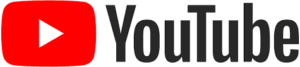 YouTube Channel Subscribe | ||
| Join Telegram and Subscribe YouTube Channel. Your Support is our Strength. The growth of Library Science is our Mission. | |||
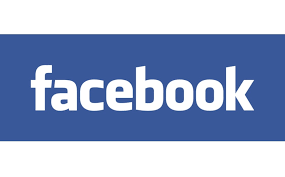 Facebook Page |  Instagram Page Follow | ||